Pro Tools: Difference between revisions
m →Tools |
No edit summary Tags: Manual revert Reverted |
||
| Line 1: | Line 1: | ||
'''Pro Tools''' are a | '''Pro Tools''' are a selection of block-manipulation tools that work by manipulating selection regions (not be be confused with [[Regions]], which are a part of Housing's [[Systems]]). This can also refer to the menu where these tools are accessed, which is in the top left of the [[Housing Menu]]. | ||
Pro Tools can only be | Pro Tools can only be accessed by [[Groups]] with the "Pro Tools" [[permission]], which is only enabled for the Owner by default. This permission only affects players if they also have permission to build. | ||
== Usage == | == Usage == | ||
All tools work by right clicking while holding the associated item in the player's hand. Tools which require a provided block will open a menu that allows an item from the player's inventory to be selected. If a valid block is provided, then the Pro Tool's functionality will modify the currently selected region. | |||
All tools can also be accessed via commands. Tools which require a provided block will require a block name or block id in their command argument(s). Block metadata can be included after the block name or id, with a colon separating the two values. All block ids and metadatas use 1.8.9 values, which can be found [https://www.digminecraft.com/lists/item_id_list_pc_1_8.php here]. | |||
== | When using the paste tool, the player's clipboard will be pasted with the paste position being the bottom-north-east corner. | ||
Using the command version of a tool also allows for multiple blocks to be selected in a comma-separated array with no spaces, which results in each block in the selection being randomly selected from the supplied block palette. | |||
[[File:2024-09-02 18.01.09.png|left|frame|alt=A rectangular cube made up of air, brick blocks, and magenta wool.|This cube was made with the command //set 0,45,35:2 (air, bricks, and magenta wool).]] | |||
== Tools == | |||
{| class="wikitable" | {| class="wikitable" | ||
! | ! Name !! Ingame Description !! Command Alias | ||
|- | |||
| Region Selection Tool || Selects a region with left and right clicks, which can then be modified with other tools. || //wand, // | |||
|- | |||
| Set Tool || Opens a menu with options to fill your selected region with a block type. || //set | |||
|- | |||
| Fill Tool || Opens a menu with options to fill your selected region with a block type. || //fill | |||
|- | |||
| Walls Tool || Opens a menu with options to Wall your selected region with a block type. || //walls | |||
|- | |- | ||
| | | Wireframe Tool || Opens a menu with options to Wireframe your selected region with a block type. || //wireframe | ||
|| | |||
|| | |||
|- | |- | ||
| | | Cut Tool || Deletes the selected region and copies it to your clipboard. || //cut | ||
|| | |||
|| | |||
|- | |- | ||
| | | Copy Tool || Copies the selected region to your clipboard. || //copy | ||
|| | |||
|| | |||
|- | |- | ||
| | | Paste Tool || Pastes the contents of your clipboard to your plot at your location. || //paste | ||
|| | |||
|| | |||
|- | |- | ||
| | | Undo Tool || Undoes your previous fill or paste operations. || //undo | ||
|| | |} | ||
|| | |||
== Hidden Tools/Commands == | |||
Some functionalities for "hidden" Pro Tools are only accessible through commands, and do not have an associated item nor do they show up in the Pro Tools menu. | |||
{| class="wikitable" | |||
! Name !! Custom Description !! Command Alias(es) | |||
|- | |- | ||
| | | Replace Tool || Replaces a block or selection of blocks with a block or selection of blocks. || //replace | ||
|| | |||
|| | |||
|- | |- | ||
| | | Point A || Manually sets the region point associated with the Region Selection Tool's left click to the player's position. || //posa, //pos1 | ||
|| | |||
|| | |||
|- | |- | ||
| | | Point B || Manually sets the region point associated with the Region Selection Tool's right click to the player's position. || //posb, //pos2 | ||
|| | |||
|| | |||
|- | |- | ||
| | | Teleport to Point A || Teleports the player to region point A. || //tpposa, //tppos1 | ||
|| | |||
|| | |||
|- | |- | ||
| | | Teleport to Point B || Teleports the player to region point B. || //tpposb, //tppos2 | ||
|| | |||
|| | |||
|- | |- | ||
| | | Up || Teleports the player to Y=194 || //up | ||
|| | |||
|| | |||
|- | |- | ||
| Pro Tools || Replaces the player's hotbar with, in order: Region Selection Tool, Set Tool, Fill Tool, Cut Tool, Copy Tool, Paste Tool, and Undo Tool. || //protools, //pt | |||
|- | |||
| Deselect || Deselects the player's current selection region. || //desel, //clearselection | |||
|} | |} | ||
== Trivia == | == Trivia == | ||
Using the hidden deselect tool, most tools will become unusable. This includes the paste tool, despite the paste tool's functionality not requiring a selection region. Additionally, the deselect functionality does not work on the "Teleport to Point" commands, and these commands will remain functional after deselecting the current selection region. | |||
The Pro Tools button in the [[Housing Menu]] has the following description: "Utilize more advanced building tools specific to Pro Mode such as copying and pasting regions." This is from Hypixel [https://hypixel.net/build-battle/ Build Battle] Pro Mode, which is where Pro Tools originate from. This description is not accurate, as there is no "Pro Mode" in Housing. | |||
Revision as of 16:42, 3 September 2024
Pro Tools are a selection of block-manipulation tools that work by manipulating selection regions (not be be confused with Regions, which are a part of Housing's Systems). This can also refer to the menu where these tools are accessed, which is in the top left of the Housing Menu.
Pro Tools can only be accessed by Groups with the "Pro Tools" permission, which is only enabled for the Owner by default. This permission only affects players if they also have permission to build.
Usage
All tools work by right clicking while holding the associated item in the player's hand. Tools which require a provided block will open a menu that allows an item from the player's inventory to be selected. If a valid block is provided, then the Pro Tool's functionality will modify the currently selected region.
All tools can also be accessed via commands. Tools which require a provided block will require a block name or block id in their command argument(s). Block metadata can be included after the block name or id, with a colon separating the two values. All block ids and metadatas use 1.8.9 values, which can be found here.
When using the paste tool, the player's clipboard will be pasted with the paste position being the bottom-north-east corner.
Using the command version of a tool also allows for multiple blocks to be selected in a comma-separated array with no spaces, which results in each block in the selection being randomly selected from the supplied block palette.
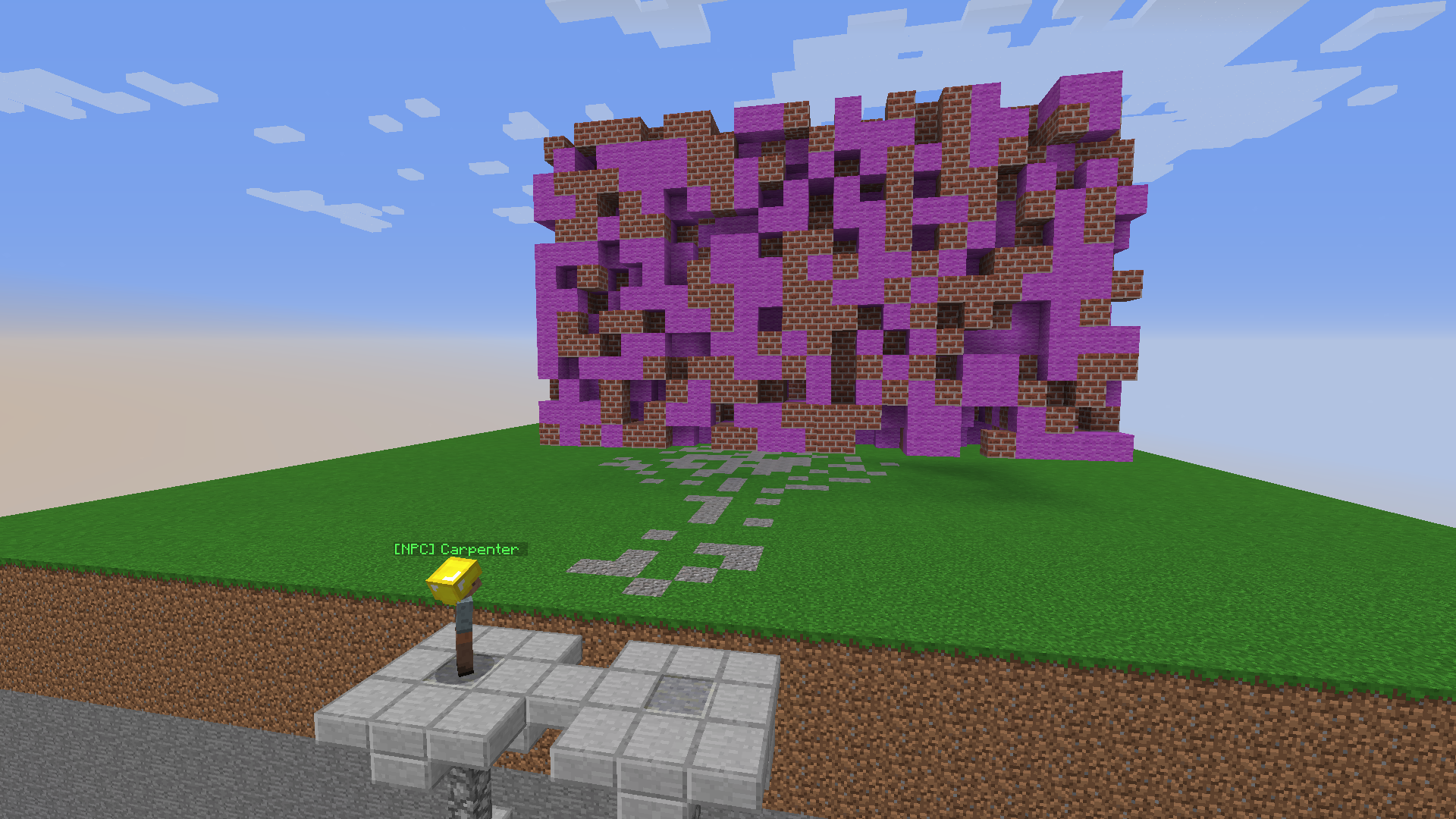
Tools
| Name | Ingame Description | Command Alias |
|---|---|---|
| Region Selection Tool | Selects a region with left and right clicks, which can then be modified with other tools. | //wand, // |
| Set Tool | Opens a menu with options to fill your selected region with a block type. | //set |
| Fill Tool | Opens a menu with options to fill your selected region with a block type. | //fill |
| Walls Tool | Opens a menu with options to Wall your selected region with a block type. | //walls |
| Wireframe Tool | Opens a menu with options to Wireframe your selected region with a block type. | //wireframe |
| Cut Tool | Deletes the selected region and copies it to your clipboard. | //cut |
| Copy Tool | Copies the selected region to your clipboard. | //copy |
| Paste Tool | Pastes the contents of your clipboard to your plot at your location. | //paste |
| Undo Tool | Undoes your previous fill or paste operations. | //undo |
Hidden Tools/Commands
Some functionalities for "hidden" Pro Tools are only accessible through commands, and do not have an associated item nor do they show up in the Pro Tools menu.
| Name | Custom Description | Command Alias(es) |
|---|---|---|
| Replace Tool | Replaces a block or selection of blocks with a block or selection of blocks. | //replace |
| Point A | Manually sets the region point associated with the Region Selection Tool's left click to the player's position. | //posa, //pos1 |
| Point B | Manually sets the region point associated with the Region Selection Tool's right click to the player's position. | //posb, //pos2 |
| Teleport to Point A | Teleports the player to region point A. | //tpposa, //tppos1 |
| Teleport to Point B | Teleports the player to region point B. | //tpposb, //tppos2 |
| Up | Teleports the player to Y=194 | //up |
| Pro Tools | Replaces the player's hotbar with, in order: Region Selection Tool, Set Tool, Fill Tool, Cut Tool, Copy Tool, Paste Tool, and Undo Tool. | //protools, //pt |
| Deselect | Deselects the player's current selection region. | //desel, //clearselection |
Trivia
Using the hidden deselect tool, most tools will become unusable. This includes the paste tool, despite the paste tool's functionality not requiring a selection region. Additionally, the deselect functionality does not work on the "Teleport to Point" commands, and these commands will remain functional after deselecting the current selection region.
The Pro Tools button in the Housing Menu has the following description: "Utilize more advanced building tools specific to Pro Mode such as copying and pasting regions." This is from Hypixel Build Battle Pro Mode, which is where Pro Tools originate from. This description is not accurate, as there is no "Pro Mode" in Housing.