Pro Tools: Difference between revisions
Tag: Reverted |
No edit summary Tag: Manual revert |
||
| Line 1: | Line 1: | ||
'''Pro Tools''' are a | '''Pro Tools''' are a mechanic that allow players to quickly make massive changes to their house by manipulating a selected area. You can access these tools through their command aliases or through the upper left of the Housing Menu. The mechanic is inspired by WorldEdit, a well known tool used by many advanced builders. | ||
Pro Tools can only be | Pro Tools can only be used if the right [[Permissions and Groups|permissions]] are given by the house owner. To use them, the player must have permissions to build and use Pro Tools. | ||
== Usage == | == Usage == | ||
[[File:2024-09-02 18.01.09.png|A cube created from randomised blocks using the set tool.|thumb]] | |||
Pro Tools can be used through either their item or command. Tools that require a block will open a menu if none is specified through the command, and will always open a menu if the item tool is used. Once valid arguments are provided, the change will take effect immediately. Should one wish to undo their command, they can simply use the undo tool or the command <code>/undo</code>. | |||
An advantage you may get by using commands with Pro Tools is that you can use the block variants used on Minecraft 1.8.9, like how <code>planks:1</code> creates Spruce Planks. A list of these block IDs can be found on an external website such as [https://www.digminecraft.com/lists/item_id_list_pc_1_8.php this one]. Another advantage to using commands is that you can specify multiple blocks seperated by a comma to randomly select between them. | |||
== List of tools == | |||
{| class="wikitable" | {| class="wikitable" | ||
! | ! Tool !! Description !! Usable as | ||
|- | |- | ||
| Region Selection | | Region Selection | ||
|| Selects a region with left and right clicks, which can then be modified with other tools. Can be obtained quickly using <code>//</code>. | |||
|| <ul> <li>Tool</li> <li><code>/pos1</code> <code>/pos2</code></li> </ul> | |||
|- | |- | ||
| | | Clear Selection | ||
|| Clears your current selection, may cause slight issues with your clipboard. | |||
|| <ul> <li><code>/clearselection</code> or <code>/desel</code></li> </ul> | |||
|- | |- | ||
| | | Set | ||
|| Lets you specify options to set your selected region with a block type. | |||
|| <ul> <li>Tool</li> <li><code>/set <blocks></code> </ul> | |||
|- | |- | ||
| | | Fill | ||
|| Lets you specify options to fill air blocks in your selected region with a block type. | |||
|| <ul> <li>Tool</li> <li><code>/fill <blocks></code></li> </ul> | |||
|- | |- | ||
| | | Replace | ||
|| Lets you specify options to fill air blocks in your selected region with a block type. | |||
|| <ul> <li><code>/replace <targets> <replacements></code></li> </ul> | |||
|- | |- | ||
| Cut | | Cut | ||
|| Removes all content in the selected region and copies it to your clipboard. | |||
|| <ul> <li>Tool</li> <li><code>/cut</code></li> </ul> | |||
|- | |- | ||
| Copy | | Copy | ||
|| Copies all content in the selected region to your clipboard. | |||
|| <ul> <li>Tool</li> <li><code>/copy</code></li> </ul> | |||
|- | |- | ||
| Paste | | Paste | ||
|| Pastes content from your clipboard. Unlike WorldEdit, the paste location is always from the Bottom North East corner. | |||
|| <ul> <li>Tool</li> <li><code>/paste</code></li> </ul> | |||
|- | |- | ||
| | | Wireframe | ||
|| Creates the outline of a cube in your selected region. | |||
|| <ul> <li>Tool</li> <li><code>/wireframe <blocks></code></li> </ul> | |||
|- | |- | ||
| | | Walls | ||
|| Creates vertical walls around a cube in your selected region. | |||
|| <ul> <li>Tool</li> <li><code>/walls <blocks></code></li> </ul> | |||
|- | |- | ||
| | | Undo | ||
|| Reverts the previous operation. | |||
|| <ul> <li>Tool</li> <li><code>/undo</code></li> </ul> | |||
|- | |- | ||
|} | |} | ||
== Trivia == | == Trivia == | ||
* Clearing your selection will naturally make tools unusable as you have no selected region, this includes the Paste Tool despite it not actually needing a region to paste into. | |||
* The Pro Tools menu found in the [[Housing Menu]] refers to ''Pro Mode'', a feature in Build Battle that Housing does not have. This is because Housing's Pro Tools are a fork of the ones used in Build Battle. | |||
The Pro Tools | |||
Revision as of 16:45, 3 September 2024
Pro Tools are a mechanic that allow players to quickly make massive changes to their house by manipulating a selected area. You can access these tools through their command aliases or through the upper left of the Housing Menu. The mechanic is inspired by WorldEdit, a well known tool used by many advanced builders.
Pro Tools can only be used if the right permissions are given by the house owner. To use them, the player must have permissions to build and use Pro Tools.
Usage
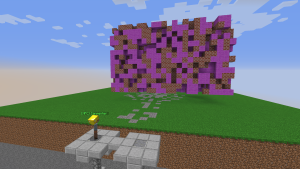
Pro Tools can be used through either their item or command. Tools that require a block will open a menu if none is specified through the command, and will always open a menu if the item tool is used. Once valid arguments are provided, the change will take effect immediately. Should one wish to undo their command, they can simply use the undo tool or the command /undo.
An advantage you may get by using commands with Pro Tools is that you can use the block variants used on Minecraft 1.8.9, like how planks:1 creates Spruce Planks. A list of these block IDs can be found on an external website such as this one. Another advantage to using commands is that you can specify multiple blocks seperated by a comma to randomly select between them.
List of tools
| Tool | Description | Usable as |
|---|---|---|
| Region Selection | Selects a region with left and right clicks, which can then be modified with other tools. Can be obtained quickly using //.
|
|
| Clear Selection | Clears your current selection, may cause slight issues with your clipboard. |
|
| Set | Lets you specify options to set your selected region with a block type. |
|
| Fill | Lets you specify options to fill air blocks in your selected region with a block type. |
|
| Replace | Lets you specify options to fill air blocks in your selected region with a block type. |
|
| Cut | Removes all content in the selected region and copies it to your clipboard. |
|
| Copy | Copies all content in the selected region to your clipboard. |
|
| Paste | Pastes content from your clipboard. Unlike WorldEdit, the paste location is always from the Bottom North East corner. |
|
| Wireframe | Creates the outline of a cube in your selected region. |
|
| Walls | Creates vertical walls around a cube in your selected region. |
|
| Undo | Reverts the previous operation. |
|
Trivia
- Clearing your selection will naturally make tools unusable as you have no selected region, this includes the Paste Tool despite it not actually needing a region to paste into.
- The Pro Tools menu found in the Housing Menu refers to Pro Mode, a feature in Build Battle that Housing does not have. This is because Housing's Pro Tools are a fork of the ones used in Build Battle.